

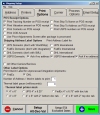 Print Options Tab - Shipping Setup
Print Options Tab - Shipping SetupOn the Shipping Setup - Print Options Tab, you can adjust a wide variety of options for printing your shipping labels.
Read the information below to learn more about the different fields.
When you've finished updating your information, click on the Save button.
|
POS Receipt Options:
The options here set the information printed on the POS receipt, which is printed at the completion of each sale. This is in addition to the Confirmation Receipt information set on the Printers tab.
Print Tracking Number on POS Receipt: Prints the shipment tracking number on the POS Receipt
Print Valuation Amount on POS Receipt: Prints the Declared Value for the packages listed on the POS Receipt
Print Contents on POS Receipt: If the Ask Contents option is enabled on the Process Options Tab, checking this option will print the contents of the shipment on the POS Receipt
Print Ship To Name on POS Receipt: Prints the recipient name on the POS Receipt
Print Ship To Address on POS Receipt: Prints the recipient address on the POS Receipt
Print COD Amount: Prints the COD amount for the shipment on the POS Receipt.
Print USPS Numbers On POS Receipt: This will print accountable mail numbers on the POS receipt. These are entered manually via the Ask For Tracking Numbers option on the Process Options Tab OR generated automatically via Endicia DAZzle integration. These numbers will also appear on the USPS Firm Book report
|
|
|
Use Price Adjustment Screen: Check this box if you ever want to adjust retail pricing at the time of the sale, but do not want this adjustment to be reflected as a discount. Using this option will present a screen to the user to allow them to adjust the shipping charges "on the fly" before the final price is brought back to the Point of Sale. You can use this to adjust the price upwards or downwards. This adjustment is not shown on the POS Receipt.
|
|
|
Shipping Address Label Options:
Checking these boxes turn on the printing of a supplemental label in ReSource. These options produce a simple, non barcode label with the address information.
Ask If No Address: If no address is selected prior to choosing a USPS service, the user will be asked if they wish to enter one. Checking this option bypasses the address entry requirement for general USPS services such as First Class, where no address is usually required
Print Address labels For All Other Carrier/Services: When using the Other Carrier Screen, checking this option will produce a generic address label
|
|
|
|
|
|
Other Label Options
Print Interim Label for Unprocessed FedEx API Shipments: Prints a generic address label in cases where there is a connection error to the FedEx processing server. While you cannot ship using this label, you can use this as a temporary label until the package information can be retransmitted. See FedEx Connection Errors topic for more information.
Number of Labels To Print (Not PLD): Sets the number of generic labels to print for the label options selected under Shipping Address Label Options.
Thermal Label Pause: Sets the amount of time, in milliseconds, between labels (if more than 1 is selected in Number Of Labels To Print above). Suggested starting point is 500.
|
|
|
Thermal Label Printer Stock:
These label options are exclusively for FedEx label printing. The most common selection here is 4" x 6".
|
|
![]() NEXT: Shipping Setup - Carrier Tab
NEXT: Shipping Setup - Carrier Tab
Return To Shipping Setup Overview
Return To Configuration Overview
![]()
ReSource Help System - Home Page
![]() Sales: (800) 818-0492
Sales: (800) 818-0492
Customer Service: (800) 537-3621
Email: support@resourcesoftware.com | sales@resourcesoftware.com

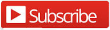
Follow us @resourcehelp | Subscribe To ReSource Software YouTube Channel
ReSource Partner Help System. ©1996-2014, ReSource Inc. All rights reserved.
ReSource Inc., 10465 Park Meadows Drive Suite 205, Littleton, CO 80124
Terms Of Use | Legal | About
ReSource Partner, Partner Express, QuickMail, and WebAssist are trade names of ReSource, Inc.
All other trade names mentioned are property of their respective owners.
POS SHP MBX | PK | US
14.2.2 | 14.1.1