


This is the USPS tab.
The ReSource program supports the rating of USPS packages in all cases. It also supports printing of postage via integration to Endicia's Dazzle & Printable Postage software packages.
When enabled and properly configured, you can produce bar-coded package labels as well as bar-coded postage stamp labels through the ReSource/Endicia processing integration. You can use either Dazzle or Printable Postage, or both. Most users will utilize the convenience of both tools.
Setup for USPS options are divided into 3 tabs. See below for details
 SEE ALSO: DAZzle Setup Instructions
SEE ALSO: DAZzle Setup Instructions
|
DAZzle Tab
Use Endicia DAZzle: If you wish to use ReSource to produce bar-coded postage labels via Dazzle integration, you need to install and configure the Dazzle software. If you wish to print bar coded postal labels, check the Use Endicia Dazzle option.
Use DAZzle for International: Check this option to enable International label printing via DAZzle. Requires configuration of International Label layout files, just like domestic. You must also complete the Commodities screen for each International Shipment.
Path To DAZzle Program: This is the path to the DAZzle exe file. Use the browse button to locate the directory. The default path is shown in the image above.
Test DAZzle: Use these buttons to produce a test label from within ReSource. Do not attempt to test here until you have fully configured and tested the Dazzle and Printable Postage programs independently.
Use DAZzle As A Shipping Label: If the Use Dazzle as Shipping Label option is checked, ReSource assumes that you do not need a second plain label in addition to the one produced by the Dazzle program. Checking this option assumes that DAZzle will print the label, for services that require a bar-coded USPS shipping label. This overrides the label settings on the Print Options tab.
DAzzle Layout Files: This is where you select which layout file to use for Dazzle-produced labels. The most common are shown.
Default To Customer Bill-To: When this is selected, the Customer Bill To address is printed as the return address on the Dazzle label. This assumes that the customer was first selected at the POS screen.
|
|
|
Printable Postage Tab
If you also wish to produced, metered postage stamp labels, you also need to install Printable Postage as well. If you wish to print barcoded postage stamp labels, check Use Printable Postage.
Use Printable Postage: Checking this enables ReSource QuickMail in several areas of the program
Path To Printable Postage Program: This is the location of the installed and configured Endicia Dazzle and Printable Postage software. Use the Browse button to help locate.
Double-Roll Printer In Printable Postage: When using a double roll printer for Printable Postage, such as a Dymo shown, this sets the printing bias to the right side versus the default left side.
Stock Number For reporting QuickMail Postage: Designates what inventory stock number you wish to report revenue from Printable Postage sales. In some situations, this stock number may already be defined by your organization. When QuickMail is used from the POS screen, any postage amount (actual cost, not retail) is added to the current receipt. If you want to report these amounts under a particular category or inventory item, enter that stock number here. You can double-click the field to pick from the Inventory Lookup list. If you leave this field blank, these amounts will be reported the same as if the postage service was chosen from the Shipping Screen
Warn On Quickmail Amounts: These settings allow the user to set a threshold for QuickMail purchases through the POS. This is designed to help prevent the accidental printing of metering strips, where the user forgets the decimal point, or other input error (for instance, typing $40 instead of $4). If an attempt to print postage exceeds the limits set here, the user will be presented with a confirmation message. They must respond affirmatively before posted is deducted. You can set these warnings to whatever level you wish. Defaults are not set..
|
|
|
Other Settings Tab
Prompt To Check USPS Web Page For Express: This setting asks the user whether they wish to open the USPS Express Mail ETA web page, in order to confirm the latest Express delivery estimates. If Yes is selected, a web page with the ETA tables will be displayed.
Automatically Apply Delivery Confirmation For All Applicable Services: When checked, if Delivery Confirmation is available for a selected USPS service, this special will be automatically enabled without you having to pick this Special Service manually
|
|
|
ReSource QuickMail Ô
Once Dazzle and Printable Postage have been installed and configured, you can then use the ReSource QuickMail Ô postage stamp label functions from the POS.
|
|
![]() If you do not use ReSource to produce bar-coded USPS labels and/or metering stamps, you may not need to configure any information on this tab (other than the Prompt For USPS Express Mail ETA option).
If you do not use ReSource to produce bar-coded USPS labels and/or metering stamps, you may not need to configure any information on this tab (other than the Prompt For USPS Express Mail ETA option).
![]() NEXT: Shipping Setup - Fuel Surcharge Tab
NEXT: Shipping Setup - Fuel Surcharge Tab
Return To Shipping Setup Overview
Return To Configuration Overview
![]()
ReSource Help System - Home Page
![]() Sales: (800) 818-0492
Sales: (800) 818-0492
Customer Service: (800) 537-3621
Email: support@resourcesoftware.com | sales@resourcesoftware.com

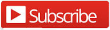
Follow us @resourcehelp | Subscribe To ReSource Software YouTube Channel
ReSource Partner Help System. ©1996-2014, ReSource Inc. All rights reserved.
ReSource Inc., 10465 Park Meadows Drive Suite 205, Littleton, CO 80124
Terms Of Use | Legal | About
ReSource Partner, Partner Express, QuickMail, and WebAssist are trade names of ReSource, Inc.
All other trade names mentioned are property of their respective owners.
POS SHP MBX | PK | US
14.2.2 | 14.1.1