

Here on the Process Options tab are set a variety of miscellaneous shipping preferences and options.
Please review the listing below:
|
Auto Increment Shipment Reference Number: This allows you to Auto-Increment the Shipment Reference Numbers.
|
|
|
Starting Reference Number: This allows you to set the starting number.
|
|
|
Reference Number Prefix: Allows you to set a prefix to be applied to all reference numbers
|
|
|
Use Touch-Screen Functions: Enabling this option turns on the Touch Screen display for the Shipping Screen. This is a separate option from the POS Touch Screen options in Store Information - General Tab - Miscellaneous.
|
|
|
Ask Contents For All Shipments: When checked, this activates the contents entry form for all carriers. After the shipment is completed, the user will be prompted to enter package contents. This information is recorded in the system and can be shown on the receipt if that option is enabled on the Print Options tab.
|
|
|
Always Display Specials On Enter: Set this option to open the Specials panel by hitting the Enter Key after the service is selected.
|
|
|
Default To Commercial Rates: With this preference checked, the shipping will display commercial rates automatically. Default is unchecked (i.e. shows residential rates automatically).
|
|
|
Ask For Tracking Number: When checked, this will display a form in shipping for the entry of tracking, airbill, or waybill numbers for non-automated carriers. This is especially useful for international shipments where the use of manual airbills are common. If enabled, and Print Tracking Number On POS Receipt is also enabled on the Print Options tab, the waybill number will be shown on the Customer's receipt. It will also be recorded in the system for future lookup.
|
|
|
List Automatic Surcharges As Specials: When checked, Residential surcharge, Fuel Surcharge and Rural Surcharges are calculated and included in the rate displayed on the Rate Shopper Screen. Checking this box will identify these charges in the special line so you know which and how much of the shipping charge these are adding
|
|
|
|
|
|
Automatic Address Recall Options:
To speed up processing of multiple packages, ReSource Partner has options to recall the last address used. By default, the last address used will be recalled whenever the shipping screen is reopened.
Disable Automatic Address Recall: Turns off the recall of addresses.
Recall Address On Right Click Only: Will recall the address used only if the user right-clicks on the Ship To Lookup button.
|
|
|
Show Cost On Screen: When checked, this will display the cost of the selected shipment in the bracket on the Shipping Screen. If you right click on this number, a pop-up message will appear displaying the cost elements of this shipment.
|
|
|
Show Pop Up Advisories: Displays shipment messages when certain service combinations are selected. For more information, view the Service Availability Messages topic.
We strongly recommend you keep this option enabled.
|
|
|
Default Retail Calculation: This option automates the creation of a retail price in certain circumstances where you system has a retail price lower than cost. This is discussed in detail in the Minimum Retail Margin Option topic.
|
|
|
Ask Declared Value for All Shipments: If this option is checked you will be prompted to enter a package value and select a declared value provider prior to selecting a carrier. If the entered amount of coverage cannot be applied to a given class, the class name will be highlighted yellow and a second line of text will be displayed that says ”No Dec Val”. If the carrier is changed before going to the Special screen, the charge will automatically change and be recorded appropriately. Once you access the Special screen and then return to Shipping, you would need to click in the Zip Code entry field and press enter through the fields to reset your changes. Should the customer change his mind after you have moved forward to carrier and service selection, re-entry will be required to reset the Declared Value prompt.
If you use Alternate-Declared-Value (ADV) insurance, you can then choose options whether the system will default to Carrier Declared Value, or ADV.
|
|
|
|
|
|
Ask For Package Dimensions: If checked the rate shopper screen displays estimated delivery days for the Class of Service. Click your desired selection.
|
|
|
Show ETA: If checked the rate shopper screen displays estimated delivery days for the Class of Service. Click your desired selection.
|
|
|
Ship To Lookup Options: The left-hand side of this section allows you to determine the first sort field for the Ship To Lookup.
The right-hand side of this section allows you to determine which Ship To addresses will be displayed in Address Lookup when the Ship To Lookup button is used.
|
|
|
Search By Default For Package Lookup: If checked the program allows you to search for the designated information by typing in a minimum of three letters and clicking on the Search button. All packages meeting the criteria will be displayed.
|
|
![]() NEXT: Shipping Setup - Email Tab
NEXT: Shipping Setup - Email Tab
Return To Shipping Setup Overview
Return To Configuration Overview
![]()
ReSource Help System - Home Page
![]() Sales: (800) 818-0492
Sales: (800) 818-0492
Customer Service: (800) 537-3621
Email: support@resourcesoftware.com | sales@resourcesoftware.com

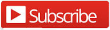
Follow us @resourcehelp | Subscribe To ReSource Software YouTube Channel
ReSource Partner Help System. ©1996-2014, ReSource Inc. All rights reserved.
ReSource Inc., 10465 Park Meadows Drive Suite 205, Littleton, CO 80124
Terms Of Use | Legal | About
ReSource Partner, Partner Express, QuickMail, and WebAssist are trade names of ReSource, Inc.
All other trade names mentioned are property of their respective owners.
POS SHP MBX | PK | US
14.2.2 | 14.1.1