

 The ReSource program interfaces with Endicia’s Printable Postage service to act like a postal meter. It allows for quickly printing postage on an as-needed basis.
The ReSource program interfaces with Endicia’s Printable Postage service to act like a postal meter. It allows for quickly printing postage on an as-needed basis.
This feature is called QuickMailTM. It is designed for use with pre-addressed envelopes and parcels.
|
IMPORTANT: Quick Mail is a postage metering function for use from the Point Of Sale screen. It is designed to replace external postage meters. It is not designed to markup your costs, nor conduct any other retail pricing function. If you wish to sell USPS postage at a marked up cost, please process your shipment via the normal rating process through the Shipping Screen.
|
To use QuickMail Ô, you need to have:
1) An active account with Endicia.
2) Installed the Printable Postage software.
3) A postage label printer with stamp postage labels. Endicia offers printers and labels.
![]() Printable Postage is a second, separate, software package from Endicia that must be installed and configured to use QuickMail Ô. For details on installing Dazzle and Printable Postage, see the Carrier Tab/USPS topic.
Printable Postage is a second, separate, software package from Endicia that must be installed and configured to use QuickMail Ô. For details on installing Dazzle and Printable Postage, see the Carrier Tab/USPS topic.
You can also find extensive information on the Printable Postage setup topic.
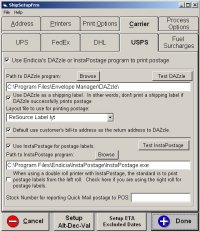 To setup QuickMail Ô (these steps are done on each machine from which you wish to print postage label stamps):
To setup QuickMail Ô (these steps are done on each machine from which you wish to print postage label stamps):
1) Select File -> Program Setup -> Shipping Setup.
2) Select the Carrier tab -> USPS tab.
3) If you aren’t already using Endicia’s Dazzle program, check the top option to view the rest of the options.
4) If you are printing the label for USPS using the Dymo printer through Dazzle, check this box
5) If are using Dazzle and want the customer’s address to be the return address on the label, check this box
6) Check the option ”Use Printable Postage.”
7) If the Path to Printable Postage program is not filled in, click Browse and find the Printable Postage program.
8) To test Printable Postage Account, click on the Test Printable Postage button.
If everything is setup correctly you should see Test or Test code: ”Success”.
9) If you are using a Dymo LabelWriter Ô Twin Turbo label printer (it has two label rolls) and the postal stamp labels are loaded in the right side, click this option.
10) QuickMail Ô is a postage meter function. When QuickMail Ô is used from the POS screen, any postage amount (actual cost, not retail) is added to the current receipt. If you want to report these amounts under a particular category or inventory item, enter that stock number here. You can double-click the field to pick from the Inventory Lookup list. If you leave this field blank, these amounts will be reported the same as if the postage service was chosen from the Shipping Screen.
![]() For more information, see the Carrier Tab - USPS topic
For more information, see the Carrier Tab - USPS topic
To access QuickMail from the POS screen, pick the Service tab and choose the QuickMail item.
Any postage generated via this route will post back to the current receipt with a line item that indicates ”r;Metered” and the class of service.
As noted above, this will produce a line item with the cost listed, not the marked up price.
Example:
![]()
![]() The keyboard shortcut to open QuickMail Ô AND post the sale to POS is Alt-Q.
The keyboard shortcut to open QuickMail Ô AND post the sale to POS is Alt-Q.
The shortcut to shipping open Quickmail at Shipping or POS is F7
 To print postage outside of the POS (neither recording the sale nor printing a receipt), use the main menu Ship/Mail and pick the QuickMail item.
To print postage outside of the POS (neither recording the sale nor printing a receipt), use the main menu Ship/Mail and pick the QuickMail item.
This works like the Manifest Only mode for the Shipping screen. Postage printed via this route will not be listed on the current receipt.
For using the QuickMail screen, see below.
Interfacing from the shipping screen requires Endicia’s Dazzle and Printable Postage programs be installed and ready to use on each POS machine in your store.

After processing a Postal service, when the normal Dazzle option screen appears, there will be an additional Use Printable Postage button.
Clicking this button will generate a simple postage label instead of the full Dazzle address and barcoded label. Only use this option for pre-addressed envelopes and parcels. If the article uses any special services, you’ ll need to fill out and attach the appropriate forms manually. Example: Delivery Confirmation or Declared Value.
Any parcel processed from the shipping screen n this manner using Printable Postage will post to POS as a regular shipment and will contain the appropriate marked-up retail pricing – it will NOT use the meter strip stock number in setup. That is for postage printed from POS only.

Using the QuickMailÔ screen is fairly simple.
1) Enter the amount of postage you need.
2) Click the appropriate Domestic or International service button.
3) Wait while your postage is printed. This usually takes 3-5 seconds, but can take longer depending on the speed of your system and your Internet connection.
4) Place the postage label on the envelope or package just as you would a regular stamp.
Some buttons have an amount ($) listed on them. These amounts are standard 1 oz or 1 lb rates. When you need postage for the amount listed, you can skip entering the amount and just click the button. When you enter an amount, the rates on the buttons will disappear.
![]() Quick Processing Tip: Each button has a capital letter in the upper-left. You can press that letter on your keyboard to select the service.
Quick Processing Tip: Each button has a capital letter in the upper-left. You can press that letter on your keyboard to select the service.
1) Press Alt-Q.
2) Press the letter of the service you need.
![]() Example: To print and sell postage for a Priority Envelope
Example: To print and sell postage for a Priority Envelope
Press Alt-Q then D.
Postage for $4.60 will print and the amount will list on the current receipt .
Clicking the Cancel button (keyboard shortcuts Alt-C or Esc) closes the QuickMail screen without printing any postage.
Each postage label printed from the QuickMail screen records the amount and service as a package which can be reviewed from the Package Lookup screen and will appear on Shipping reports.
Note: these packages do not have any reference or tracking numbers, nor any special services, nor any address, nor any other information associate with them.
![]() Postage processed via QuickMail/Printable Postage is non-refundable. Use caution when using keyboard shortcuts.
Postage processed via QuickMail/Printable Postage is non-refundable. Use caution when using keyboard shortcuts.
![]()
ReSource Help System - Home Page
![]() Sales: (800) 818-0492
Sales: (800) 818-0492
Customer Service: (800) 537-3621
Email: support@resourcesoftware.com | sales@resourcesoftware.com

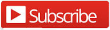
Follow us @resourcehelp | Subscribe To ReSource Software YouTube Channel
ReSource Partner Help System. ©1996-2014, ReSource Inc. All rights reserved.
ReSource Inc., 10465 Park Meadows Drive Suite 205, Littleton, CO 80124
Terms Of Use | Legal | About
ReSource Partner, Partner Express, QuickMail, and WebAssist are trade names of ReSource, Inc.
All other trade names mentioned are property of their respective owners.
POS SHP MBX | PK | US
14.2.2 | 14.1.1