

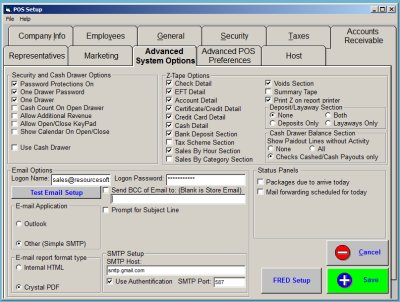
This is the Advanced System Options screen. Listed on this Tab are many POS operating options, which allow you to customize the POS operation to the way you want it to work in your store.
Other related Point Of Sale (POS) settings are set at the General Tab and the Advanced POS Preferences tab. Please review those topics as well.
![]() The most frequently asked question in this section is ”What happens if I check or uncheck this option?” Please review the extensive listing below for more information
The most frequently asked question in this section is ”What happens if I check or uncheck this option?” Please review the extensive listing below for more information
![]() Long Topic; More Information Below....
Long Topic; More Information Below....
![]()
|
Setup and Cash Drawer Options
Password Protections On: This option must be checked for the POS to function correctly. Do not uncheck this function.
One Drawer: This option must be checked for the POS to function correctly. Do not uncheck this function.
One Drawer Password: This option must be checked for the POS to function correctly. Do not uncheck this function.
Cash Count On Open Drawer: If checked, this displays the cash count in the lower left-hand section of the form for money to be counted into the drawer. When using this function, enter the number of bills and coin, not the dollar amount. The dollar amount will be calculated as entered. If unchecked, the cash count section is not displayed and the starting drawer is entered in the top right-hand section of the form.
Allow Additional Revenue: When checked, this adds the "Other Revenue" entry box to the Close Out form, and adds "Other Revenue" to the Suggested Bank Deposit section of the Z-Tape. When unchecked, this removes the entry box from the Close Out form.
Allow Open/Close KeyPad: When checked, this adds the Keypad button to the Open/Close Drawer form. This is used for touch screen entry. When unchecked, this removes the button for the Open/Close Drawer forms.
Show Calendar On Open/Close: When checked, the Calendar is displayed in the lower right hand section of the form. Must have Cash Count on Open Drawer for this option to display on Open Drawer. When unchecked, the Calendar is not displayed on either the Open or Close Drawer form.
Use Cash Drawer: This enables the Cash Drawer. For more information and setup procedures, please see Hardware Overview
|
|
|
Z-Tape Options
This section controls what information prints on your Z-Tape when you close your drawer each day. Check or uncheck the boxes show to include/exclude information from the Z-Tape. Shown are the default choices
Summary Tape: Checking this box overrides all of the settings above it, and produces a shorter, summary, Z-Tape of the current day's sales.
Print Z on Report Printer: Prints the Z-Tape to your report printer, instead of printing it to a receipt printer.
|
|
|
Email Options
This section controls and configures the way email functions operate.
Setup and configuration of email and other related functions are discussed in detail in the Email Functions Overview section. Please review that section for more information about the options shown on this tab.
|
|
|
Notification Window Options
Enables two notification panels on the Main Screen; Packages Due Today and Mail Forwarding Today
|
|
![]()
NEXT: Advanced POS Preferences
Return To Configuration Overview
![]() SEE ALSO: Email Functions Overview
SEE ALSO: Email Functions Overview
![]()
ReSource Help System - Home Page
![]() Sales: (800) 818-0492
Sales: (800) 818-0492
Customer Service: (800) 537-3621
Email: support@resourcesoftware.com | sales@resourcesoftware.com

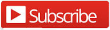
Follow us @resourcehelp | Subscribe To ReSource Software YouTube Channel
ReSource Partner Help System. ©1996-2014, ReSource Inc. All rights reserved.
ReSource Inc., 10465 Park Meadows Drive Suite 205, Littleton, CO 80124
Terms Of Use | Legal | About
ReSource Partner, Partner Express, QuickMail, and WebAssist are trade names of ReSource, Inc.
All other trade names mentioned are property of their respective owners.
POS SHP MBX | PK | US
14.2.2 | 14.1.1