

ReSource has the ability to rate, or rate and process, USPS International packages. This is a long and complex topic, please review carefully.
In order to process USPS package labels, you must first install Endicia DAZzle and Printable Postage.
 Review The Video USPS International Shipping Setup
Review The Video USPS International Shipping Setup
THESE SETUP STEPS MUST BE DONE ON EACH MACHINE IN YOUR STORE
We expanded our integration with Endicia’s DAZzle program to include USPS international services. You must perform several important setup steps on each machine first before using these new tools.
You will choose between two label formats for International; 4x6 or 8x11.
Label layouts have to be pre-configured before using this new tool.
Depending on the label format selected, you will get multiple labels
Attach one label to the shipment. Any remaining labels will be attached to the shipment in an adhesive pouch you supply. The amount of labels printed might vary.
Commodity details are required, so the process includes an additional screen to enter such information.
International shipping is a very complex topic, for any carrier. For USPS, there are commodities to be defined, appropriate descriptions to be used, service specific layout files to be chosen, and other tasks. If you do not understand these processes, do not ship International until you feel comfortable.
Summary:
Configure APO & US Territory (Large & Small) on each machine in your store, designating their printer and size.
Configure International Label (Large & Small) on each machine in your store
This means, for existing International shippers, you may have setup tasks already completed for you. However, please take a moment to check each machine to confirm that these labels are setup correctly.
**IMPORTANT: You must first configure each International Label Layout file, on each machine in your store. Layout setup is conducted within the Endicia DAZzle program.
The following Layout files need to be opened on each POS system, in the DAZzle program. You have a choice between printing on plain paper i.e. 8.5 x 11 or 4x6 on your label printer.
Printing Using Your Label Printer
APO FPO Small 6x4.lyt and
International Label - Small 6x4.lyt
Printing Using Your Plain Paper Printer
APO FPO Mail Shipping Label.lyt
International Label - Large.lyt
After choosing the appropriate label/paper size, click Test Print to confirm a test prints correctly. You will open the appropriate layout files relative to size, specify a printer name in Printer setup, save the layout with the printer information.
For USPS International to process successfully, the layout must be located in C:\Program Files\Envelope Manager\Dazzle. This has been true of Domestic layout files for many years. When you work with Endicia support, make sure they are modifying these files in this new location
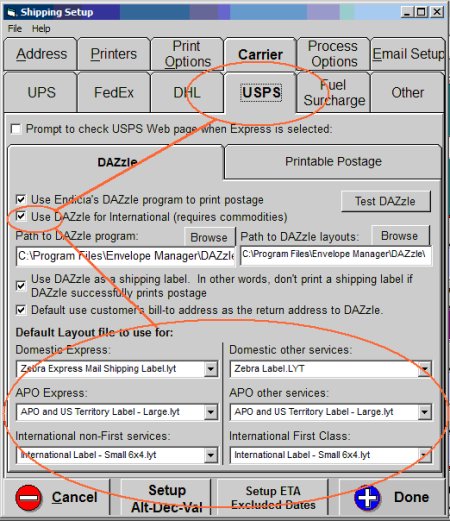 USPS International Endicia DAZzle – Setup Needed - ReSource
USPS International Endicia DAZzle – Setup Needed - ReSource
To begin using ReSource-DAZzle integration open Shipping Setup – Carrier (tab) – USPS (sub-tab) and turn on the option “Use DAZzle for International.”
These steps must be repeated on each system in your store.
This update allows you to specify the default label selection for the most common types of Domestic and International shipping. You must set these selections ahead of time.
Click FILE | Program Setup | Shipping Setup
Click Carrier, then USPS
Using the menus, make label file selections similar to what is shown below
Any existing setup you may have already does not need to be changed.
USPS rules requires that International First Class must be printed on a 4 x 6 label. You must pick International Label Small 6 x 4, as is shown above
You begin the steps to process an international USPS shipment just like you do for all shipments – type a destination country, Postal Code range, dimensions, weight, enter an address, etc. Select a USPS service, and then click on Process.
From this point, you are required to complete new additional steps for USPS International. You must select the correct label for your shipment, then fill out commodities information, select the appropriate customs form.
Steps for this are outlined in detail below.
After you click Process, when the system prompts for the layout, you need to pick which format you need – choose from the International layouts.
You can choose to use either 4 x 6 or 8.5 x 11 stock. These files have to be setup first, in DAZzle, on each machine in your store (see preceding paragraphs).
You will select the appropriate label layout file. Click on Use Dazzle to complete this process. You will then continue to the Commodity Entry Screen
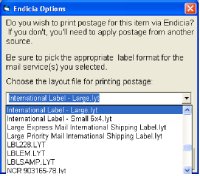
When shipping postal to US territories with DAZzle integration, the system defaults to your regular domestic label, not the APO label.
![]() SEE ALSO: UPS International Shipping
SEE ALSO: UPS International Shipping
![]() SEE ALSO: FedEx International Shipping
SEE ALSO: FedEx International Shipping

SEE ALSO: FedEx Ground International Shipping
![]() SEE ALSO: DHL International Shipping
SEE ALSO: DHL International Shipping
 SEE ALSO: Endicia DAZzle Frequently Asked Questions
SEE ALSO: Endicia DAZzle Frequently Asked Questions
![]()
 ReSource Help System - Home Page
ReSource Help System - Home Page
![]() Sales: (800)818-0492
Sales: (800)818-0492
New POS Hardware/Printers/Systems
ReSource/PC Synergy Software Support: (800) 485-6901 - Option 1
ReSource Partner Help System. ©ReSource Inc. All rights reserved.
ReSource Inc., Denver, CO 80112
Terms Of Use | Legal | About
ReSource Partner, Partner Express, QuickMail, and WebAssist are trade names of ReSource, Inc.
All other trade names mentioned are property of their respective owners.
POS SHP MBX | PN | US
15.0.1 | 15.0.1