

With the correct receipt printer installed, you can print out the PakMail logo on each receipt, using the steps below.
Setting Graphical Receipt Printing is configured on each machine at the General Tab of Store Information
IMPORTANT NOTE: Do not enable receipt logo printing unless you are using a CTS-2000 or CT-310 printer.
This feature is not intended for other receipt printers or label printers as receipt.
To enable the logo on receipts, you must enable graphical receipts. You must have appropriate printers, printer drivers installed and selected.
These features are enabled ”by machine”. You could have a CTS-2000 on your server and utilize this feature, while you may have an older printer on a client and not be able to use this feature.
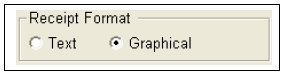
1) **A second generation thermal receipt printer Citizen model CT-S2000 or CTS-310.
2) New Windows components: .NET Framework 3.5 and 4.0 installed.
3) Upgraded report components installed: Crystal 13.
4) Other printer models, label printers, and receipt printer brands have not been tested.
5) The appropriate thermal printer driver for the printer installed and set in ReSource.
6) Windows ”Generic / Text Only” driver will not work with this feature!!

To enable the logo on receipts, you must enable Graphical Receipts. You must have appropriate printers, printer drivers installed and selected.
In Program Setup - Store Information – General (tab) – Advanced Receipt Options (sub-tab), are options for logo printing.
Text is a non-graphic printout
Graphical prints a logo image
When you select Graphical, the logo option will appear to the right.
![]() IMPORTANT: Your receipt graphic must be located in C:\ReSource\ReSourcePOS\PreviewArtFiles directory. Your receipt graphic file must be 96 DPI, no wider than 265 pixels
IMPORTANT: Your receipt graphic must be located in C:\ReSource\ReSourcePOS\PreviewArtFiles directory. Your receipt graphic file must be 96 DPI, no wider than 265 pixels
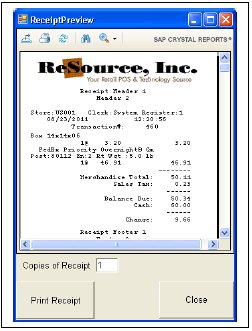
If you preview receipts, the end-of-sale screen is a little different:
The number of copies can be adjusted right on this screen.
The old Print and No Print buttons are now Print Receipt and Close
Note, in graphical receipt mode, the Transaction # and any shipping tracking numbers are larger and bold.
Each day, due to using the new Windows components, the first time the graphical receipt preview shows will take an extra few seconds to appear. Subsequent receipts will print as normal
If you have a CTS-2000, but do not have the native Citizen CTS-2000 drivers installed, ReSource Service has created a downloadable set of install steps to help you or your technician install the driver needed to use the new graphical receipt features. Open a web browser, and type this address as it appears below.
resourcesoftware.com/WebHelp/cts2000/cts2000.pdf
![]()
ReSource Help System - Home Page
![]() Sales: (800) 818-0492
Sales: (800) 818-0492
Customer Service: (800) 537-3621
Email: support@resourcesoftware.com | sales@resourcesoftware.com

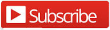
Follow us @resourcehelp | Subscribe To ReSource Software YouTube Channel
ReSource Partner Help System. ©1996-2014, ReSource Inc. All rights reserved.
ReSource Inc., 10465 Park Meadows Drive Suite 205, Littleton, CO 80124
Terms Of Use | Legal | About
ReSource Partner, Partner Express, QuickMail, and WebAssist are trade names of ReSource, Inc.
All other trade names mentioned are property of their respective owners.
POS SHP MBX | PK | US
14.2.2 | 14.1.1