

|
These steps assume that you have already completed the General Email Setup Steps. If you have not done this yet, please first review and complete those instructions |
Some customers prefer receiving their monthly Statements (some stores call these Invoices) via email rather than printed and mailed. ReSource allows you to tailor Statements to each customers personal preference.
![]() You can then send Statements individually or as a batch
You can then send Statements individually or as a batch
Each customer needs to have their email preferences configured within their individual customer record.
To do this, click DATABASE | Customer, then find your customer and double click on them.
On the Address Tab, be sure that their Bill To Address has a valid email address set. If there is not a Bill To address, create one now. If there is an existing Bill To, click Edit and make sure an email address is set.

Generate Emailed Statements / Batch1) At POS menu bar, click on Activity, Manage eStatements 2) The Send Statement/Invoice Emails form will display. Set the date range if needed. Check to select individual emails or use the Select All button at the bottom of the form to select all customers. 3) Click the Send button. The program will build the email. 4) You will get a security message generated by the email program Click on the Yes button. If you are using Outlook 2003 as your email client, check the allow access button and set it to 10 minutes (You may have to repeat this step for additional time as needed). 5) You will see a progress bar displayed. Click YES if prompted to do so. 6) You will return to the Send Statement/Invoices Email form. The last sent date will change to the date you ran this function. 7) Click Done
|
|
Sending eStatements IndividuallyTo quickly send one statement for the current billing period, to a single customer.
1. Click DATABASE | Customers 2. Double click on the customer you wish to send a statement. 3. Click the Accounts Receivable tab. 4. Click on the Send Email Statement button 5. An email will be generated as described above.
|
|
Return To Internet Functions Overview
![]()
ReSource Help System - Home Page
![]() Sales: (800) 818-0492
Sales: (800) 818-0492
Customer Service: (800) 537-3621
Email: support@resourcesoftware.com | sales@resourcesoftware.com

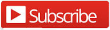
Follow us @resourcehelp | Subscribe To ReSource Software YouTube Channel
ReSource Partner Help System. ©1996-2014, ReSource Inc. All rights reserved.
ReSource Inc., 10465 Park Meadows Drive Suite 205, Littleton, CO 80124
Terms Of Use | Legal | About
ReSource Partner, Partner Express, QuickMail, and WebAssist are trade names of ReSource, Inc.
All other trade names mentioned are property of their respective owners.
POS SHP MBX | PK | US
14.2.2 | 14.1.1