

|
These steps assume that you have already completed the Email Setup Steps. If you have not done this yet, please first review and complete those instructions. |
Mailbox Rental Notices and Mail Waiting Notices can be sent to the customer via email instead of printed and mailed
![]() Note that the Notice Notification choice has to be selected as either Both or Email for these functions. Typically, the email address in the Customers billing address is used, unless there is a specific need to use an alternative email address.
Note that the Notice Notification choice has to be selected as either Both or Email for these functions. Typically, the email address in the Customers billing address is used, unless there is a specific need to use an alternative email address.
Each customer needs to have their email preferences configured within their individual customer mailbox records. You can set the email address one of two ways, using their Bill To address information or by setting an alternative email address within their Mailbox Information setup screen.
|
From The Mailbox Information Screen
1. Open the Mailbox Manager 2. Click once on the mailbox 3. Click Box Details 4. Configure the mailbox email information as shown in the Image below. NOTE: Selection here will override any email address set in the Customers database record. 5. Click Save
|
|
Via Customer Database - Mailbox Information
1. Click DATABASE | Customer, then find your customer and double click on them. 2. On the Address Tab, be sure that their Bill To Address has a valid email address set. If no Bill To address, create one now. If there is an existing Bill To, click Edit and make sure an email address is set. 3. On the Mailbox Tab, set their Notice Notification preference 3. Click Save.
|
Right click on a box to generate an Mail Waiting email. The icon will change to the Mail Waiting flag icon. An email will be generated similar to what is shown below.


![]() To generate an emailed notice, you must process each box individually
To generate an emailed notice, you must process each box individually
1. Open the Mailbox Manager
2. Click once on the mailbox for which you are sending a Notice.
3. Click Box Details
4. Click FILE | Email Notice
5. Set a cut-off date for the notice. Click OK.
Your customers will receive an email with the subject "Rental Notice from [Your Store Name] on [Statement Date]" with the Mailbox Notice attached as a PDF.
![]() When choosing to e-mail a Rent Due Notice, the email notice will default to the day after rent expires. This matches the default when printing an individual box notice.
When choosing to e-mail a Rent Due Notice, the email notice will default to the day after rent expires. This matches the default when printing an individual box notice.
![]() SEE ALSO: Mailbox Manager Overview
SEE ALSO: Mailbox Manager Overview
Return To Internet Functions Overview
![]()
ReSource Help System - Home Page
![]() Sales: (800) 818-0492
Sales: (800) 818-0492
Customer Service: (800) 537-3621
Email: support@resourcesoftware.com | sales@resourcesoftware.com

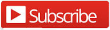
Follow us @resourcehelp | Subscribe To ReSource Software YouTube Channel
ReSource Partner Help System. ©1996-2014, ReSource Inc. All rights reserved.
ReSource Inc., 10465 Park Meadows Drive Suite 205, Littleton, CO 80124
Terms Of Use | Legal | About
ReSource Partner, Partner Express, QuickMail, and WebAssist are trade names of ReSource, Inc.
All other trade names mentioned are property of their respective owners.
POS SHP MBX | PK | US
14.2.2 | 14.1.1