

ReSource Partner displays multiple pieces of information to assist you in shipping decisions. Here are some of them
|
Residential v. Commercial Rating:
The Rs indicates that this shipment is being rated as Residential shipment. To change to Commercial Cm rates, hit the F5 key on your keyboard, or simply click on the Res/ Com F5 button in the upper portion of the Shipping Screen.
|
|
|
Estimated Delivery Date/Time:
ETA is indicated at the lower left corner of each cell. In the example at left, the system has calculated a delivery estimate (ETA) of:
|
|
|
Oversize Message:
The O check mark symbol indicates this is being rated as overdimensional per the carrier rules. |
|
|
Dimensional Weight Message:
The D check mark symbol indicates that this package is being rated on dimensional weight per the carrier rules.
|
|
|
No Zone Message:
The destination ZIP code, Country, or Postal Code entered is not served by this Carrier/Service. If you feel this determination is not correct, call the carrier to confirm.
|
|
|
No Rate Message:
In this example, UPS Ground Rs does not have a retail price calculated for this zone or weight range, while UPS Next Day Letter does have a rate calculated.
Check Rating Setup to make sure that all rates for this Carrier/Service are calculated correctly.
|
|
|
Overweight Message:
Ovrwt means the weight of the item exceeds the maximum weight allowed for this Carrier/Service.
It is not unusual for some cells to show a rate, while others will so Overweight. This is normal, it just means that the weight/dimensions entered only allow this item to be shipped by some of the Services shown on the shipping screen.
|
|
|
Max Size Message:
Maxsize means the dimensions entered are too large for this Carrier/Service. As above, if you have questions, call the Carrier.
|
|
|
Dimensional Overweight Message:
Per the carrier rules, the DimOvrWt message indicates that the combination of weight and dimensions entered resulted in this shipment being too large to be shipped. Generally speaking, you will start to encounter this message in excess of 150 pounds dimensional weight.
|
|
|
Maximum Length Message:
Cells showing MaxLen indicates that One of the dimensions entered for this shipment is too long under the carrier rules.
|
|
|
Dom. Dest. Message:
This means that you have entered a country name for Puerto Rico, where UPS / USPS requires the input of a ZIP code, while FedEx requires the territory name
|
|
When dimensional weight applies for a package, clicking the smaller ”r;D” button on the Rate Button will show the calculation steps the program used to calculate the Dimensional Weight.
![]() See Also: Weight & Dimension Entry
See Also: Weight & Dimension Entry
![]()
ReSource Help System - Home Page
![]() Sales: (800) 818-0492
Sales: (800) 818-0492
Customer Service: (800) 537-3621
Email: support@resourcesoftware.com | sales@resourcesoftware.com

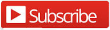
Follow us @resourcehelp | Subscribe To ReSource Software YouTube Channel
ReSource Partner Help System. ©1996-2014, ReSource Inc. All rights reserved.
ReSource Inc., 10465 Park Meadows Drive Suite 205, Littleton, CO 80124
Terms Of Use | Legal | About
ReSource Partner, Partner Express, QuickMail, and WebAssist are trade names of ReSource, Inc.
All other trade names mentioned are property of their respective owners.
POS SHP MBX | PK | US
14.2.2 | 14.1.1