


This is a VERY long topic; Read all details carefully.
ReSource now includes a new, integrated method for rating and processing LTL shipments. These new tools are designed to retrieve costs quotes from Your Freight Rate account via 3PL integration. This new tool is designed to retrieve quotes from both YRC and YourFreightRate.com (YFR). The FMS will eliminate you having to go to separate websites in order to obtain quotes.
The Shipment Details Screen will allow you to input the basic information required for your shipment – pickup address, delivery address, number of pieces, product class, and total weight. Additional information can also be entered – package type, commodity, and dimensions, just to name a few. Once you have entered the shipment details, you can retrieve a quote quickly by clicking CONTINUE.
The Quote Screen will populate with quotes in two (2) sections. The first section will display the quotes from national account carriers – YRC, and the second section will display all applicable YourFreightRate.com (YFR) carriers based on the shipment details entered.
The quotes are listed from lowest to highest by carrier/service, ETA, cost, and calculated retail. If you need to add additional services such as lift-gate, residential delivery, etc., click the Specials button and the system will update the quote according to your choices. This exciting new feature will allow you to compare rates and ETAs so you can quickly and easily choose the most cost effective and/or best carrier to your customer’s needs.
 Review the video Freight Management in our Help Videos section
Review the video Freight Management in our Help Videos section
Within the Freight Management setup, you define a preset markup to these cost quotes. These retail price calculations are then provided to your customer as the retail quote for the shipment.
With small parcel carriers, rate tables are stored in ReSource and are periodically updated. This is not the case with Freight Management. Cost quotes are retrieved on a per request basis, and not stored for future use.
ReSource retrieves these quotes individually, applies YOUR predefined markup or margin, and displays this as a retail price for your customer. Whatever is received from the carrier at a moment in time, is the cost basis used, for that quote only.
This system allows the flexibility of retrieving costs in near real-time, allowing you to quote using the most up-to-date rating information possible.
Your system has been updated with a pre configured margin for shipping and special services – 60 percent for Freight, and 50 percent margin for Special Services. Please review this margin rate at FILE | Program Setup | Shipping Setup, Carrier, Other. Make any needed changes.
Freight Management - Setup - Account Information
YRC:
YRC Business ID (Contact Pak Mail ISC Operations
MyYRCFreight login (You can setup and/or access this information from yrcfreight.com.)
MlyYRCFreight password
If you do not already have an account established with YRC, please email ISC for account setup help
YourFreightRate.com (YFR): You will need:
Location SSID (Contact Pak Mail ISC Operations)
If you do not have an account established with YFR, , please email ISC for account setup help
To begin setup, pick FILE | Program Setup | Shipping Setup. Click on the Shipping Setup screen – Carrier tab – Other sub-tab, in the new Freight Management / LTL section:
Freight Management - Process tab: Here you can define how you wish ETA estimates, and costs to be displayed.
Show LTL ETA – pick if / how you wish to view estimated delivery dates.
Show LTL Cost – pick if / how you wish to display the carrier costs. If you select Never, or Cost Button, the downloaded cost will not be displayed on the screen.

The YFR / 3PL tab (Your Freight Rate):
Location Id (SSID): In order to use their rating service, you need to obtain an Id number from them (YFR).
Number of Results to display: Limit the number of carrier services displayed.
Gross Margin to use for Retail: since rates are not stored within the POS, calculation of your retail has to happen once the prices are available. Enter the GM you wish to calculate your retail rate.
Carriers to Exclude: If you never want to see or use a quote from a particular carrier, enter their YFR code here.

The YRC Tab:
Business Id: In order to use their rating service, you need to obtain an Id number from YRC.
Login Name and Login Password: you need an account on yrc.com and fill in your login info here.

![]() Long Topic; More Information Below....
Long Topic; More Information Below....
![]()
 At the Point of Sale screen, click on the Service Tab. Look for this new LTL icon. Using this path will save you a few steps versus going through the shipping screen. Using the shipping screen as an alternative path, for specific situations only, is discussed later in this document. Most situations will allow you to save time by beginning the quote process directly from the Point Of Sale, using this icon.
At the Point of Sale screen, click on the Service Tab. Look for this new LTL icon. Using this path will save you a few steps versus going through the shipping screen. Using the shipping screen as an alternative path, for specific situations only, is discussed later in this document. Most situations will allow you to save time by beginning the quote process directly from the Point Of Sale, using this icon.
Shown below is the Freight Management Shipment Details Screen. Like most screens in ReSource, work the process top to bottom, left to right, following the yellow indicator highlight as you hit Enter….

Address Information Entry:
Pickup Address: This is the pickup address for the LTL shipment. Usually, this is the same as your store address. But in some cases the shipment starting point is a different pickup than the store. The system allows you to designate a Pickup address here. The default is Store Address.
Delivery Address: This is the destination address for the LTL drop-off. Like other shipments, you have the option to designate a delivery address. The same processes for small parcel shipments are used here. Click Ship To Lookup, pick or create a new delivery address using the same Address Entry screen that you are used to.
Pick the destination address, enter the commodity information, enter the total value, and choose any other options, like Palletized.
Freight Commodity Details Entry:
The lower section of this screen allows you to build a Commodity List for the Bill of Lading (BOL).


One line of information is required
The basic required information for each line is: Number Of Pieces, Product Class, and Total Weight of that line. This is indicated in the orange highlighted area.
Additional information can be entered for each line. It is recommended you enter as much information as possible for each line.
If your shipment is a mixture of palletized, boxed or other containers, you can add additional lines to designate each item for the shipment, or each group of items
More information provided for each line refines the information and can result in more accurate rate quoting
Other Entry Elements
 When information for each line is completed, click Add.
When information for each line is completed, click Add.
Clear simply blanks the commodity information in the entry row.
Duplicate copies the currently highlighted grid row as a new row – to help when entering multiple, similar rows.
Delete To remove rows from the Commodity Information grid, highlight the row(s) and click Delete.
 You can edit an existing line by clicking the line, making the desired changes, and then clicking Add again.
You can edit an existing line by clicking the line, making the desired changes, and then clicking Add again.
Shipper/BOL Information Entry
Enter additional information about this shipment on the right side. You can enter other information to refine the quote further, as is shown. Again, more information results in refined quotes
When ready to proceed with the quote, click Continue

![]() Long Topic; More Information Below....
Long Topic; More Information Below....
![]()
When you click on Continue, you will see this screen. A few moments later, a range of quotes will appear.
 The section of the Freight Management Screen labeled Integrated Carriers represent rates under the contract between these carriers and PakMail Corp. Rates listed in the bottom section labeled Your Freight Rates/3PL are rates contracted between these carriers, and YFR
The section of the Freight Management Screen labeled Integrated Carriers represent rates under the contract between these carriers and PakMail Corp. Rates listed in the bottom section labeled Your Freight Rates/3PL are rates contracted between these carriers, and YFR
Freight Quote Screen:
These quote lines are broken down, lowest to highest, as follows
Carrier/Service
ETA (if enabled)
Cost Quoted (based on the information you provided on the prior screen, if display enabled)
Calculated Retail (based on the margin you designated in Setup)

You can cancel at any point by clicking Cancel
You can still use either menu items, or their corresponding Ctrl-E and Ctrl-A keys, to toggle the ETA and Cost columns on or off.
To add additional services, click the Specials button – it works like the Specials button on the small parcel shipping screen. However, just like the base rate, the retail price shown is retrieved from the Carrier as well at the time of the quote. Your preset default margin is applied to the Specials. The quote will update according to your choices when you exit the Specials window.
You can start over, or edit, by clicking on the Shipment Details button. When you do so, you are returned to the prior Shipment Details screen.
To add elements to the quote request, simply add more lines using the normal process on this screen
To edit existing elements, click on the desired line.
Make any needed changes, click Add, and then Continue. This will retrieve a new quote, based on the changes or additions you just made.
![]() Long Topic; More Information Below....
Long Topic; More Information Below....
![]()

To accept a quote, and continue processing, you must first highlight the desired Carrier quote.
When satisfied, click the Process button to finish. Unless No Ship is red or you are processing as Manifest Only, the shipment details and pricing will appear on the POS screen like it does from the small parcel shipping screen.
 Just like shipping small parcels, clicking Process on this screen is a shipping commitment; it books the shipment, schedules the pickup, and charges your account
Just like shipping small parcels, clicking Process on this screen is a shipping commitment; it books the shipment, schedules the pickup, and charges your account
A reference number will be retrieved and printed on the receipt. When you click on Process (Unless NO SHIP has been selected), the Carrier is notified that the shipment has been committed, and is ready for pickup.
To complete the sale, process as normal at the Point of Sale. The quoted retail price cannot be edited (See below if you frequently need to change a quoted price)
Package voiding is not automated in the Freight Management System. To void a package pickup, immediately contact Your Freight Rate, with your account information, reference number from the receipt, and package details available.
![]() After you process a shipment, you will be given the opportunity to print a Bill Of Lading as well. It will automatically appear after the confirmation receipt. To view/print the bill-of-lading prior to processing, click the Launch BOL button. The standard PakMail bill-of-lading will appear with the information as entered. You can print from the view.
After you process a shipment, you will be given the opportunity to print a Bill Of Lading as well. It will automatically appear after the confirmation receipt. To view/print the bill-of-lading prior to processing, click the Launch BOL button. The standard PakMail bill-of-lading will appear with the information as entered. You can print from the view.
NOTE: If you choose a Your Freight Rates service from the lower panel listing, the Bill of Lading will always show the name Outsource Logistics as the Bill To. This is normal and necessary, as Outsource Logistics is acting as your freight agent, through YFR/3PL. The BOL for any YFR transactions must contain this bill-to address in order for carrier discounts to apply.
When you process using the steps above, you cannot change the price at the point of sale. If you anticipate that you need to change the price of a shipment, you must use these alternative steps. These are only needed for instances where you wish to change the retail price of the shipment “on the fly” to suit a particular situation.
Open the Shipping Screen. Click FILE | Shipping Setup, Carrier, Print Options.
Check Use Price Adjustment Screen. Click SAVE, Done.
Type the ZIP code of the destination for this shipment. Hit Enter.
Click the LTL button at the bottom of the screen.
Process normally, as outlined in these steps.
When you click Process, the Price Adjustment Screen will appear, giving you the option to change the retail charge for the shipment. Make any needed adjustments.
Complete the sale.
Perform steps 1-3 again, to uncheck the Price Adjustment Screen option so that it does not appear in normal shipping.
 Of course, you can adjust your default markup if you consistently need to adjust the retail price
Of course, you can adjust your default markup if you consistently need to adjust the retail price
On your Server, click FILE | Program Setup | Alt Declared Value Setup
Under Declared Value Category, pick Domestic LTL from the menu list.
Under Service, pick OTH
Under Alt Dec-Val Category, pick Domestic LTL from that list, again.
Check mark “Use The Same Selection For All Services.”
Click SAVE
IMPORTANT: Repeat steps 3-6, substituting OTHI.
![]()
ReSource Help System - Home Page
![]() Sales: (800) 818-0492
Sales: (800) 818-0492
Customer Service: (800) 537-3621
Email: support@resourcesoftware.com | sales@resourcesoftware.com

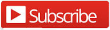
Follow us @resourcehelp | Subscribe To ReSource Software YouTube Channel
ReSource Partner Help System. ©1996-2014, ReSource Inc. All rights reserved.
ReSource Inc., 10465 Park Meadows Drive Suite 205, Littleton, CO 80124
Terms Of Use | Legal | About
ReSource Partner, Partner Express, QuickMail, and WebAssist are trade names of ReSource, Inc.
All other trade names mentioned are property of their respective owners.
POS SHP MBX | PK | US
14.2.2 | 14.1.1